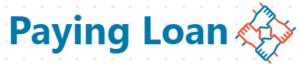What is Google one is one of the most asked questions online. Google one is an application developed by Google to let users back up their Android phone’s data using their Google accounts.
I’ll walk you through these steps to learn what is Google one ,how to use it and how to set it up.
- What Is Google One?
- How To Set It Up ?
- How To Enable Automatic Backup?
1. What Is Google One?
To answer the question what is Google one? I’d say Google one is a mobile application created by Google to enable users backup their mobile devices’ data to Google server or cloud storage easily ,using their Google accounts. The backed up data can then be restored when the user set up their new mobile phone.
To shorten the definition, Google one is a mobile backup application.
But this application doesn’t come preinstalled in your device ,you’ll have to manually install it from Google play store. You can also check other simple backup methods .
This is one of the most secure and professional mobile phone data backup applications. You can backup these types of device data to Google one:
- Call history.
- Photos.
- Videos.
- Contacts .
- App usage data.
- SMS text messages
- MMS messages .
How Secure Is My Backed Up Data ?
Your backed up data to Google one is secure ,because it’s encrypted with your Google account’s password.
Why Google One ?
You may ask why should you choose Google one for your device data backup, here are some reasons why Google one is the best mobile backup applications:
1. Google is one of the most reliable,secure and well recognized tech companies in the world . Some people even think that the whole Internet is being owned by Google. So when you use Google one for your device data backup, you’ll not think your device private data is at risk of being stolen or misused.
2. It’s free. We love free services so much,Google provides best services at no cost,they even have a website where they teach digital skills for free.
There are other paid mobile backup and restore apps like Autosync,Super Backup and Restore etc.
Google One Or Autosync ?
Autosync is another popular mobile backup application,let’s have a quick comparison between Autosync and Google One.
- Google one is free . Google one doesn’t require users to buy a premium version of the app to unblock all features.
- Autosync is not totally free. Users are restricted to a maximum 10MB file size upload – You can’t upload bigger files on the free version . You’ll have to purchase the premium version to unlock all the features.
Data Deletion
Your backed up data is deleted if you don’t use your device for 57 days or you turned off the backup.
2. How To Set Up Google One?
As I’ve defined what’s Google one to you, you now know how important it is . You may want to know how to download it and set it up,that’s why this part is created to teach you that.
To set up Google one on your mobile phone (be it Android or iOS), follow these steps.
1. Download the app from one of its official sources (that’s Play Store or App Store). You can use these stores to search for the app,download and install it.
2. Open the app and sign in with one of your Google accounts.
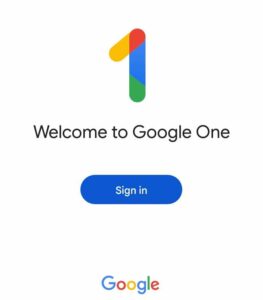
3. Open Storage to configure your backup settings.
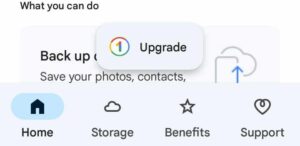
4. Tap Set Up Data Backup.
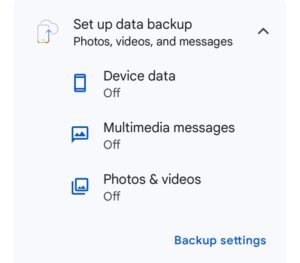
5. Tap Backup Settings link to configure your backup settings in Google one.
3. How To Enable Automatic Backup In Google One.
You can enable automatic backup on your mobile devices so your device data is automatically uploaded and backed up in Google One.
To enable automatic backup in Google one follow these steps :
- Tap Storage in your Google one .
- Tap Set up data backup.
- Tap Backup Settings.
- Follow the on-screen instructions to set up your automatic backup, if you’re advised to update an app or give permissions,do as advised.
You’ve learnt what is Google one in this article, have you further questions? Kindly ask in the comments.