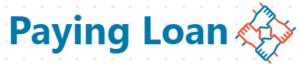Are you an enthusiast of graphic design but don’t have a PC to do so ? You can start with Pixellab on your smartphone, read this guide on how to use Pixellab for beginners.
In this article we’re gonna discuss :
- What’s Pixellab App?
- What you can create with Pixellab.
- How to use Pixellab.
Pixellab
Pixellab is an application that’s used for logo and flyer design,it doesn’t contain all the features necessary for graphic design, but as a beginner you’ll create beautiful logos with it. You can use it for both your smartphone or PC, Pixellab has official versions of both these versions.
Another Advantage of using Pixellab is because it’s free,literally,it also works offline. All you have to do is to learn how to use it and enjoy the free app to create your images,logos and flyers.
What You Can Create With Pixellab.
You cab create these images with Pixellab for free:
- Birthday flyers.
- Digital Invitation Cards.
- Descriptive images. Etc.
As said earlier, Pixellab designed logos aren’t as professional as those designed using Corel draw. It is for beginners and those who want to create simple logos,not professional.
How To Use Pixellab?
Now let’s learn how to use Pixellab,to learn this we have to :
- Installing Pixellab.
- Know the meaning of the icons in Pixellab.
- How to remove images backgrounds.
Installing Pixellab.
To download and install Pixellab, open your Play Store or App Store and search for the app using the search bar ,you should download it from this official source only,don’t download modified version of this app,read our reason here.
Or just follow this link to download the app from official source.
Meaning Of The Icons In Pixellab.
Now let’s start using the app,this is when we’re gonna answer your question “how to use Pixellab” in detail.
When you open the application,the first thing you’ll see is a page similar to the one below .

On this page ,we have many icons in the upper part of the page, and other in the bottom. Those suggested backgrounds labelled Default , THIN , THIN , KEEP CALM AND NEW TEXT aren’t counted as icons, they’re backgrounds that the app suggests you should use.
Let’s start with the icons in the upper part of the app,we’ll define each one of them one after the other .
Let’s start with the plus icon – +.
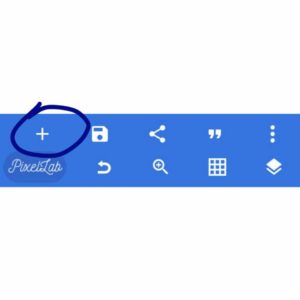
Now that you know its functions, you would agree that its the most used icon in the Pixellab app, you’ll always be adding images,texts and drawings to your works.
The saving icon.
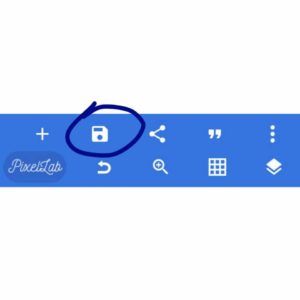
This icon is used mainly for saving your work. Though even if you forgot to save the app,there’s an autosave feature that saves your works automatically, so you can choose whether to continue the work or start a new one.
The Sharing icon .
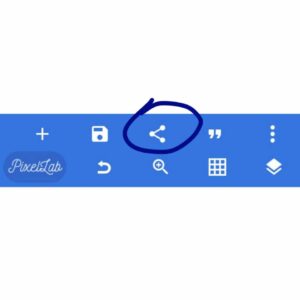
This icon is mainly used for sharing your works via a sharing app in the device or online – like on Facebook and other social networking sites. You can share saved and unsaved works.
The Quoting icon.
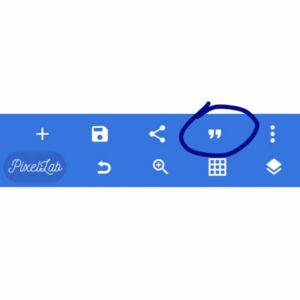
This icon is used for quoting some powerful sentences from the available ones in Pixellab. You can use this icon to quote motivational sentences ,inspirational and their likes. You can quote in either English or French.
The Settings icon .
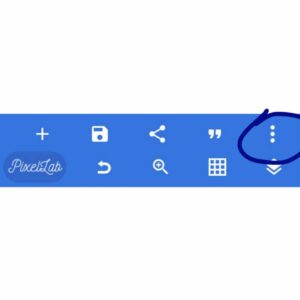
This icon is used to configure some settings in your works, like the image size for example.
Undo
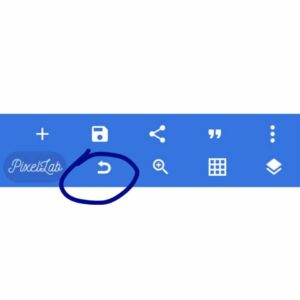
This is another useful icon in the app,its main function is to help you undo what you did wrong in your design or you decided to change.
Lock and Choose Multiple icon.
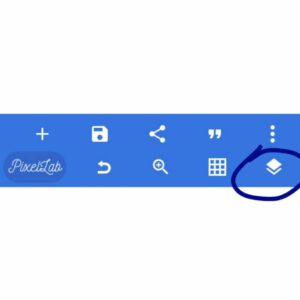
- This icon is used for locking one or more parts of your works. When you lock a part,it can’t be deleted or edited .
- To choose multiple items. You can use this icon to choose multiple items and perform an action on them simultaneously.
- You can also use this icon to delete a part of the work or make it invisible.
Now let’s move to the lower part of the page and define what are the functions of each icon . These are the main icons for editing your work professionally.
Note: Before you edit any part of your design you’ll have to select it first,to select a part,just tap it slightly.
Background
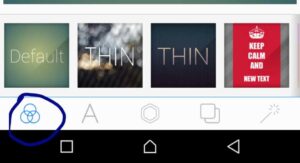
This icon is used to choose a background for your work, from the designed backgrounds that are within the app.
Edit icon
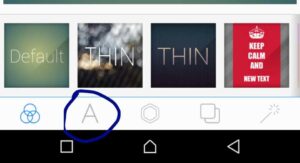
This is used to edit a text,change its colour and make it look more beautiful.
Add a drawing or an image .
 This icon is used to add a drawing,a shape or image to your design and edit it.
This icon is used to add a drawing,a shape or image to your design and edit it.
Background
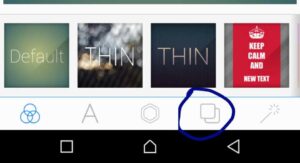
This allows you to create your own background or use another image as the background.
Appearance
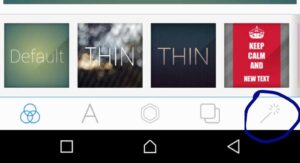
This icon is used to change the appearance of the entire picture.
Note : There are other icons that we didn’t explain here,those icons have nothing to do with your design, that’s why we skipped them.
How To Remove Images Background?
This is also essential part of learning how to use Pixellab, removing an image’s background helps you to have full access to edit the picture more professionally.
One of the best websites for removing images backgrounds is Remove.bg.
You’ll first upload your picture,remove its background and download it.
Have you any questions concerning how to use Pixellab? Ask in the comments.