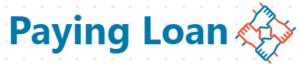You would like to know how to secure your Gmail account? How to secure your Gmail Login Credentials ? How to use backup codes and 2FA (2 Factor Authentication) or two step verification security methods,then this is what this article discusses in a detailed form.
Gmail as one of the most used Google services is a service that users send and receive messages,store data subscribe to online services ,say newsletter and YouTube subscriptions for example. Google account or Gmail account is very much important in this time.
Why Should I Secure My Gmail Account ?
You may have some false beliefs like,only celebrities or very important personalities Gmail accounts are at risk of being taken over by bad guys in the tech industry,you’re wrong if you think so.
These bad guys target almost every single Gmail account and take over it whenever possible.
Do you believe Gmail account is important in your online activities? If yes,then securing your Gmail account is equally important,literally.
Below is a list of reasons why you should learn how to secure your Gmail account.
1. Developers,Bloggers And YouTubers.
As a website owner or developer you’d have to secure your Gmail account, because 90 % of your online activities have to do with your Gmail account.
As A Web Developer
If you’re a website developer it’s necessary for you to secure your Gmail account because if you don’t,you’re not only making your Gmail account vulnerable, but you’re also making your clients’ services at risk of being compromised or taken over by someone else. Although a web developer oughtn’t to leave their Gmail account not secured, they should have enough knowledge on cyber security.
As An App Developer
Are you an Android app developer? You also use your Gmail account in your App development so much, don’t you?Why won’t you secure it?
As A Blogger
As a blogger whether you’re using WordPress or Blogger platform for your blogging,you in one place or another use your Gmail account, if you don’t secure your Gmail account someone may take over it and harm your blog or take over it.
Furthermore, if you don’t secure your Gmail account some one may take over it and sign in to your Ad Network platform say AdSense, and harm you.
I don’t have to tell you that your search console can also be accessed illegitimately if your Gmail account isn’t secure .
As A Youtuber
Its crystal clear that before you even create a channel on YouTube you’d have to sign in with your Gmail account.
Rather ,one Google account can be used to access all Google services, as said by Google.So securing your Gmail account can never be overemphasized.
2. As A Subscriber
Do you use your Gmail account to subscribe to YouTube videos,blog posts or other services on the internet?Once someone accesses your account and takes over it,you’ll have to resubscribe to all the services you subscribed for,at least. Isn’t this disgusting?
3.As A Student
Students also use their Gmail accounts for many reasons. If you’re a student you know how important your Gmail account is to you,imagine his you’d feel when someone takes over it, shocking right .
Students also apply for scholarships using their Gmail account, they’ll be contacted through their provided email address .You still don’t think it’s important to secure your Gmail account? Then what else can convince you ?
4. As A Social Media User
We all know you can use your Gmail account’s email address to create accounts on Facebook, Instagram, and Twitter to mention a few. We know there are many other sites that allows you to create an account with your Gmail account.
When your Gmail account with which you created social media accounts is vulnerable to being accessed by someone without your knowledge, then all other accounts you associated with it are vulnerable as well .
I think I’ve given you enough reasons why you should secure your Gmail account,now let’s go .
Gmail Security Settings And Updates .

One of the best ways to start securing your Gmail account is to
Visit My Account Page
Go to Security option in the navigation panel
You’ll see a message like ‘ You’ve Security Recommendations , Protect Your Account’ .
Simply tap Protect Your Account link and Google will guide you through steps to secure your account.
If you’ve already secured your Google account, You’ll see a message like’ Security Checkup Checked Your Account And Found No Recommended Actions’
Immediately under this is another message which tells you whether there’s a security alert on your Gmail account or not. If there’s any, follow the onscreen instructions to protect your account.
1. Login Credentials
Your Login Credentials are your email address and password, that you use to sign in to your Gmail account.
You’ll have to choose a strong password when creating a Gmail account, if you’ve created it with a weak password then you can change it by following these steps.
Tap Security in the navigation panel
Under Security you’ll see an option Signing in to Google.
Under which you’ll see password.
Tap Password and follow the onscreen instructions to change your password.
2. Google Account 2FA
Two factor authentication- 2FA, or two step verification is a security setting that adds another layer of security to your Gmail account, so whenever you’re signing in to your Gmail account with a new phone or on a new browser, email address and password will not be enough,you’ll have to enter a verification or authentication code,or another verification method you chose.
There are many 2FA and recovery methods ,but we’ll touch only three here ,because they’re more reliable and most used methods .
The three are
Google PromptU
Using Phone Number For 2FA
Recovery Codes
How To Turn On Google Prompt
Google Prompts are full screen notifications on your devices by Google to help you verify whether you’re the one who tried to log in or not.This verification method is a simple Yes or No method .
Go to Security option.
Scroll down to Signing in to Google
Tap 2 Step Verification
You’ll be asked to reenter your password.
Enter Password and continue
Another page will open,simply tap Get Started Button .
See If Your Device Can Get Prompts.
Tap Continue button .
From here you’re gonna start adding a backup method, for example if you’re not with your device or you’ve problem getting Google Prompts, you can use another method to sign in.The two backup methods are Using Phone Number to receive verification codes, and generated backup codes .
A page will open asking you to choose a backup method .
The first backup method is using your phone number.
Type your phone number in international format.
Google sends a code to verify the number .
Enter the code .
Then a page will open, asking you whether you’re sure to turn on two step verification with Google Prompt as the verification method and phone number as the backup contact.
Tao Turn On Button.
You’ll receive an email from Google that two step verification has been turned on on your account .
Backup codes are codes generated by Google that you can download and print ,but be careful with your backup codes, store them in a place only accessible by you.
To use backup codes
Tap two step verification under signing in to Google.
Scroll to backup codes and tap the option.
You’ll be asked to reenter your password.
Enter and Continue.
Tap Get Backup Codes Button on the new page.
Follow the onscreen instructions to reset,delete,download and print your backup codes.
3. Signing Out Remotely
Have you signed in to your Gmail account on a device and want to sign out remotely? Follow these steps
Go to your Security.
Scroll down to Your Devices option
Tao manage devices link .
Follow the onscreen instructions to sign out remotely.
4. Turn On Enhanced Safe Browsing
This helps you to protect your Gmail account from malicious websites and downloads.To turn on Enhanced Safe Browsing
Go to Security
Scroll down to Enhanced Safe Browsing option
Tap Manage Enhanced Safe Browsing link
Follow the onscreen instructions to turn it on.
Have you any questions,feel free to ask in the comments section.