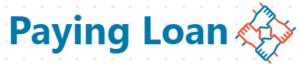Unfortunately, Google play store has stopped is mostly common in android devices. In this post we will be looking at how to fix unfortunately Google play store has stopped in just 5 minutes. I had faced this issue several times on my Gionee F100 android device. And I fixed it, I will show you exactly what I did before this issue was fixed.
What are the causes of unfortunately Google playstore had stopped in Android phone
This error message occur when the version of the Google play store app you installed on your device is up to date. You can also get this error message on your plastore if the app catches is very high. Unfortunately Google playstore had stopped is not too very hard to solve on your phone. In some cases, if you are having his issue and you restart your device, it will be solved. If you switched off your phone and turn it on and unfortunately Google playstore had stopped still persist, the. You can follow these steps to fix it.
How to fix unfortunately Google playstore had stopped
Step 1.
- Go to your phone settings
- Click on mobile or cellular network
- Click on APN
- Clear the proxy and click on set to default
Now, we have done with the first step, if you try out this first step and it didn’t work out for you, then follow this second step that I will be giving to you to solve the issue on your Google play store.
Step 2.
- Go to your phone settings
- Click on apps
- Select Google play store
- Click on storage
- Clear catches and data
This is the second simple step or procedure in which you can just follow to get this error message solved. If you try out this two steps and it doesn’t work for you, there is a need for you to update your Google play store. How will you do that since the playstore is not opening. Now, you need to look for someone with an Android phone, tell him or her to send the latest update of the Google play store app and then install it on your device. Then the issue will be fully solved. Now let’s look at how to fix unfortunately Google play service had stopped.
Sometimes when. You have solved that of the Google play store, Google play service will come up with its own problem. If you tried to open your Google play store app and it shows unfortunately Google play service had stopped. Then you can follow the same steps I gave to fix it.
How to solve unfortunately Google play service had stopped error
- Go to your phone settings
- Click on apps
- Select Google play service
- Clear the caches and data.
After you have done this, try to open the Google playstore again and you will find out that the error message is no more.
In conclusion
After you had followed these procedures in the right way, the issue with your Google playstore will be solved. If the issue still persist, try to upgrade your device at any engineer or phone repairing center.