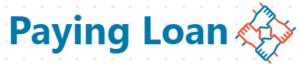Looking for how to detect malware in your android phone and how to secure it from malware ? Read this article, it contains a compendium of tips on how to perform these tasks.
How To Update Your Android Device.
How To Identify If There’s Malware In Your Device.
How To Scan For Malware On Your Android Phone.
Let’s start with knowing what’s Android and what’s open platform.
Android Is An Open Platform.
Android unlike iPhone is an open platform,that’s to say it allows installation from unknown sources. Although, iPhone users find it a little bit disgusting because it doesn’t allow installation from sources other than Google play store. Whatever app you want to use as an iPhone user, you can’t just receive it from a friend via Xender or another similar app that’s used for sharing files.You’ll have to download or install it from Google play store directly into your phone. Because all apps in Google play store are verified by a Google technology or algorithm known as Play Protect.
Unfortunately, Android is the dominant operating system when it comes to smartphone industry,almost all those who use smartphones use Android not iPhone or some other phones that don’t allow installation from unknown sources. Don’t worry, I’ll tell you what do about this,installation from unknown sources that’s allowed on Android devices.
By default iPhone don’t allow installation from unknown sources,and this feature is called closed platform. But you can change the settings in your phone’s settings.iOS operating system which is owned by Apple, while Android phones use Android operating system owned by Google.
For example ,GB WhatsApp is a modified version of WhatsApp, security and users privacy protection are not guaranteed because it’s not the official version of WhatsApp,iPhone don’t allow installation of GB WhatsApp at all,because of the security risk.
To change the iPhone settings so it allows installation from unknown sources, follow these steps :
1. Go to your device settings.
2. Tap App And Notification
3. Follow the onscreen instructions to allow installation from unknown sources.
What’s Malware
Malware is a software or an app that’s designed primarily to harm you and your Android device,by either spying on your activities,or buying locking it and asking you to pay some amount of money,or by using your device without your knowledge, by mining crypto with your device for example.
It’ll be important to learn how to secure your Android device from malware to protect your private activities with the phone. When your Android phone contains malware,you can’t secure your other accounts at all.Because the malware may read all your passwords and forward them to a third party,or read and forward your 2FA codes without your knowledge.
Learn how to secure your Android device from malware and remove it in these steps .
1. How To Update My Android Operating System.
Whenever you update your anything, be it an app,a software or an operating system, you’ll be amused by the new features it’ll come with.Not only that,every updated app or software,comes with a higher level of security and less vulnerability. In the same way,an updated version of your Android operating system comes with a higher level of security and less vulnerability. To update your Android operating system, follow these steps:
1. Go to Settings.
2. Tap About Phone or something similar.
3. Tap System Update.
4. Follow the onscreen instructions to update your Android operating system.
Note: If you can’t find the settings as described above, simply go to your search in your settings and search for o System Update.
2. Identify Malware On Your Device.
You can understand whether there’s a malicious app on your device by its signs:
When Device Heats Up
This doesn’t necessarily mean any app that causes your device to heat up is a malicious app.Devices may heat up when playing video games or doing other memory consuming activity with the device.But if your device heats up for no reason,it may be a sign that your device have been compromised by malware and you’ll have to remove it.
When You’re Having Many Popups
Whenever you notice many popups or redirections on your,it may be a sign that your device contracted a malware.
When An App Uses Too Much Battery Power Unnecessarily.
It won’t be uncommon if an app you use very much use lot of your battery,but if an app you don’t use much seems to consume much battery it may be a malice app.
Follow these steps to know which apps use much battery.
1. Go to Settings.
2. Tap Battery or something similar.
3. You can now see which apps use much battery, if you see any app that’s oughtn’t to use up to the amount it does, uninstall it right away.
Note: If you don’t find the settings as described above, go to your settings search and search for Battery.
When An App Consumes Much Data Unnecessarily.
If an app that requires internet connection ,say a browser or Facebook app uses much cellular data ,it won’t be uncommon, but if a device have nothing to do with internet connection,yet it consumes much cellular data, this may be another sign that the app is a malicious app.To know which apps consume much cellular data following these steps.
1. Go to your Settings.
2. Tap Data Usage or something similar.
3. Tap Cellular Data Usage or WiFi Data Usage option to know which apps consume much cellular data or WiFi respectively.
If you find any suspicious app,uninstall them.
These are the main signs .
Use Google Playstore To Scan For Malware
You can also learn whether there’s malware on your device or not by scanning for malware on Google Play store for free.
1. Go to your play store app on your phone.
2.Tap your Google account profile icon.
3. Scroll down and tap Play protect option.
4. Before you start scanning for malware, tao the gear icon on the top right corner of the page.
5. Turn on both Scan apps with play protect and Improve harmful app detection options.
6. Tap the back arrow to go back to the scan page, and tap Scan.
7. Wait till it finished the scan,uninstall any apps you see marked harmful.
3. Use Antivirus Apps.
You can also identify malicious apps on your device by using one antivirus app or another.
There are many antivirus apps out there ,both free and premium. But almost all offer a free trial so you can see how good it’s. Install the antivirus app and set it up.
This is all for now,have you any questions? Ask in the comments section.